Zoom and Pan Workout Analytics
Inside our workout insights feature zooming and/or panning a chart will now keep all the charts in sync to the same region and a row will appear above the charts summarizing the data that is zoomed in on.
For example if you zoom the HR chart, then the power, pace, elevation, cadence, temperature and combined chart will all sync to the same zoom level
Additionally, a row will appear where the laps normally are that will show you the metrics associated with just the section you are zoomed in on.
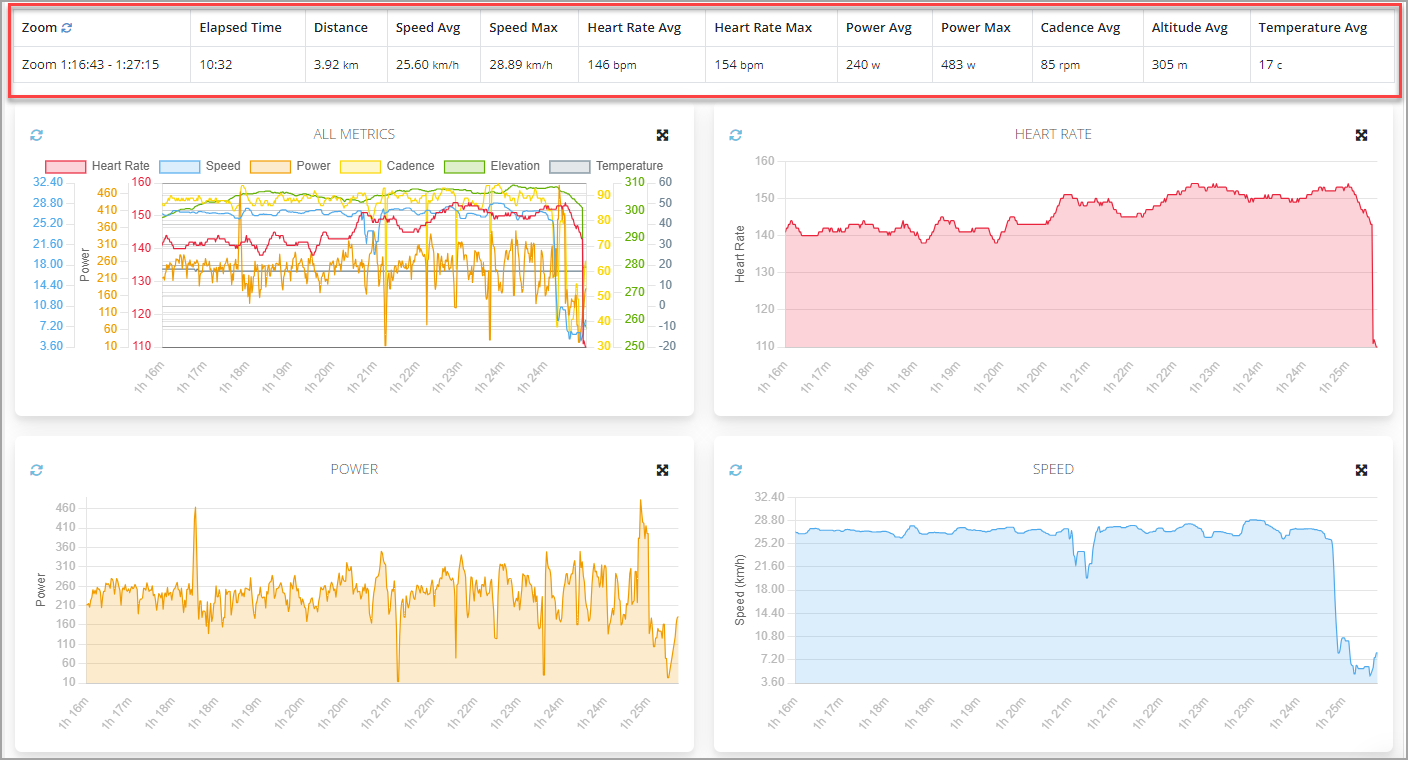
The row will show the zoom level in terms of start and end times within the workout

To revert the charts and the laps table back to the full zoomed out workout, you can click the "Reset Zoom" button in the header of the zoom column.
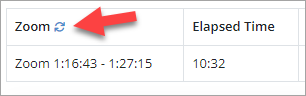
How to Trigger Zoom and Pan
As a refresher on how to use the zoom and pan feature, you can zoom into the charts either by using your mouse wheel or by dragging a section of the chart.
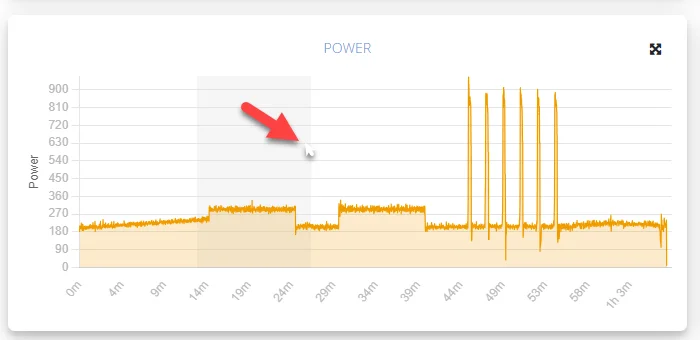
After dragging or using the mouse wheel the chart will be zoomed into the section of the chart
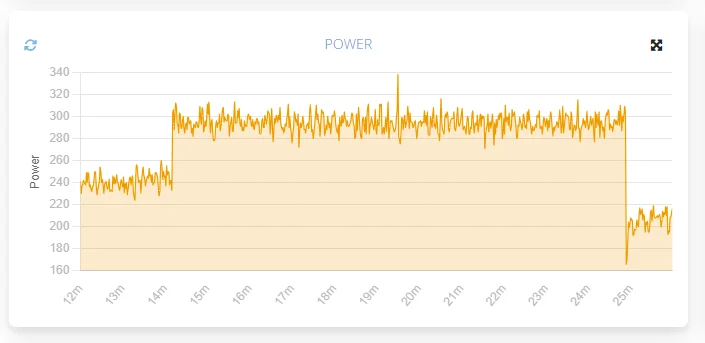
Once zoomed in you can pan across the chart by holding down the shift key and dragging across the chart. Panning is useful for zooming into one interval then panning across to subsequent intervals without needing to zoom out and back in again.