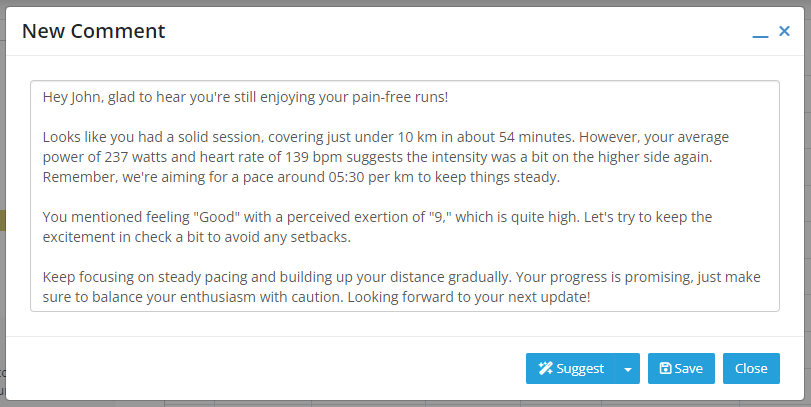AI Writing Assistant For Activity Feedback
Our AI Coaching Assistant can now help coaches by suggesting comments to add to completed activities or help with replies to your clients.
The goal of the assistant in this case is not to automate comments to your clients but rather a way to speed up the process and save you from having to type all of what you wanted to say.
The assistant is aware of the clients details including their training zones and some other specific information about their training. This enables the assistant to be more accurate when suggesting comments for you to use.
You can and should also give the assistant specific instructions and some example comments to ensure that the suggestions are in line with your tone, your coaching principles and any specific way of structuring feedback. The more detailed instructions and examples you configure more the suggestions will align with your own style of feedback.
IMPORTANT: If you don't customize the instructions the suggestions just won't be very good. The best way to get the best results is to add instructions and examples and then run the suggestions and see what comes out. Each round of testing you can add to the instructions explaining what you don't like and hopefully each iteration will get closer and closer to what you would have written anyway. It's worth the extra time and effort to train the assistant properly.
The assistant is currently only available in the web version of the platform in the new activity insights view.
There are more details on how to get to the new screens here
When you add a new comment, you will see a new "Suggest" button with a drop down with additional options.
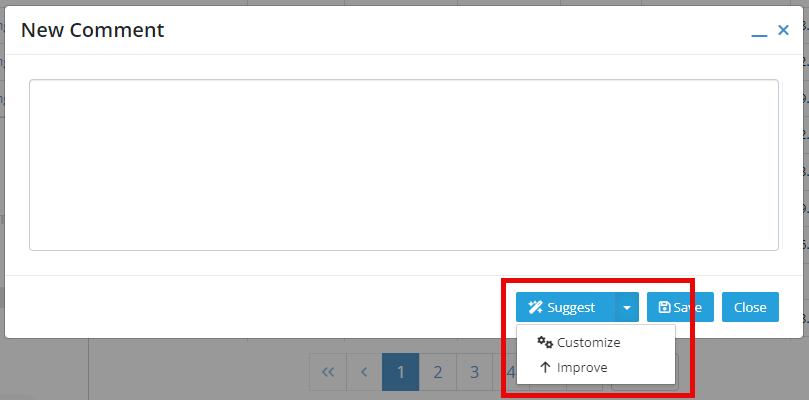
Improve Action
The simplest new feature is a way to improve the grammar, spelling or structure of a comment. This is great as you don't need to have perfect grammar or spelling or spend time editing potential mistakes, just type your comment and then use the "Improve" option to improve the content.
Before Improving
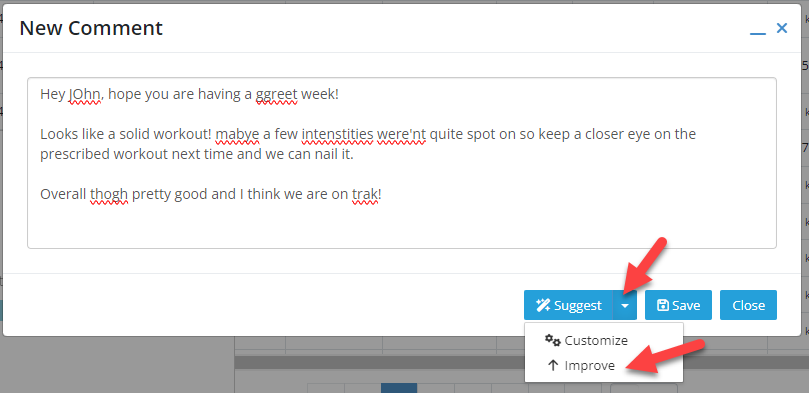
After Improving
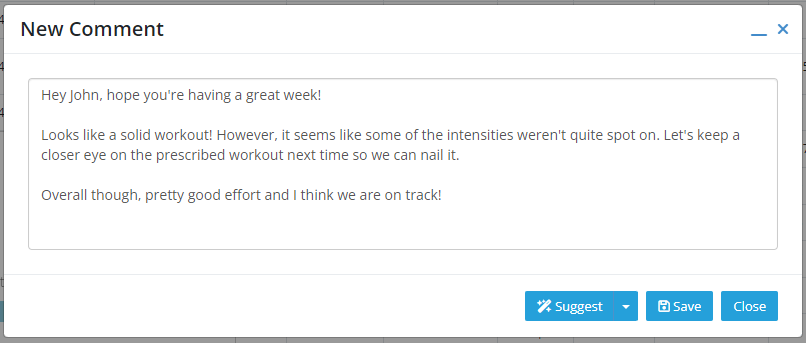
Suggested Comments
The assistant is aware of previous comments in the message thread so will suggest replies related to any specific questions your clients may have asked or address any specific feedback they have given. It will also give feedback based on the planned and completed data in the activity based on the clients training zone data.
It is recommended that you create your own custom instructions and examples for the assistant to use to match your tone, principles and structure. But first it is a good approach to use the generate button to see what responses the assistant gives without any customization. That should give you a starting place to build your custom instructions and examples from.
Use the "Generate" button for generate some suggestions. Don't worry the assistant will never comment for you, it will just provide suggestions and you will need to click "Save" to actually send them to your clients.
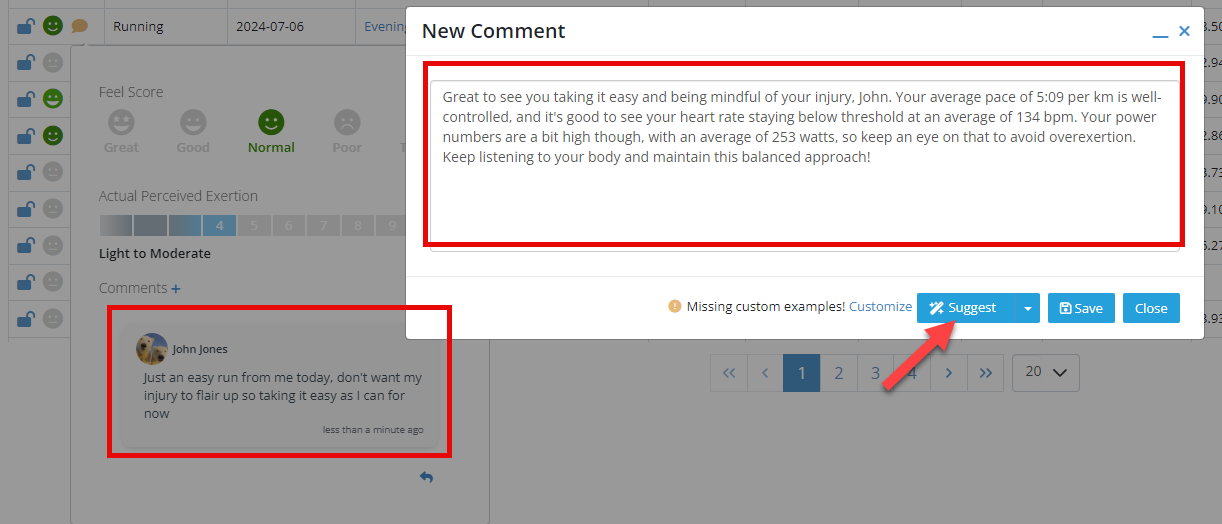
Customize Suggestions
Initially you will notice that the comments are a little generic and lacking personality, this is where it is worth the effort to give the assistant some custom instructions and examples. You can do that from the "Customize" item from the Suggest button.
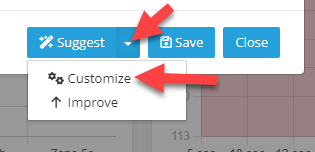
General Instructions
You will then be able to add some general instructions on how you want the assistant to respond, what details to include, and what tone to use etc. The more context you give the better, less generic results you will get. You might need to iterate through these instructions and examples a few times before you get the results you are happy with.
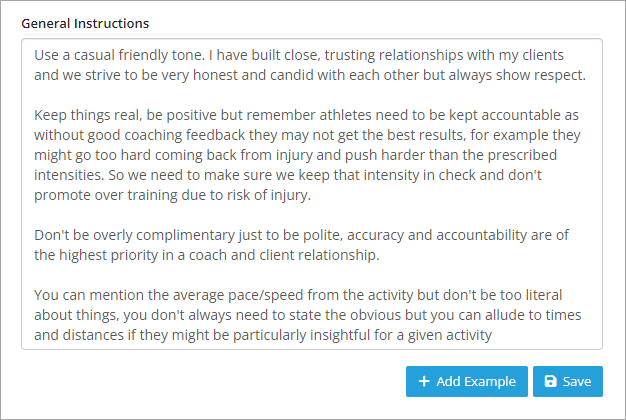
To add some examples for the assistant to use, click the Add Example button. You can add as many examples as you like. It's a good idea to copy and paste some real examples from previous feedback you have given as real data will be the most effective. For each example you can add some specific instructions about the example and when might be a good situation to use it.
Adding Examples
You can add multiple examples. Start by clicking the add example button.
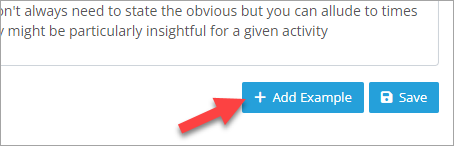
You should include some specific instructions for each example explaining the context of the example, why and when to use them. Make sure you hit the save button after adding your examples and instructions.
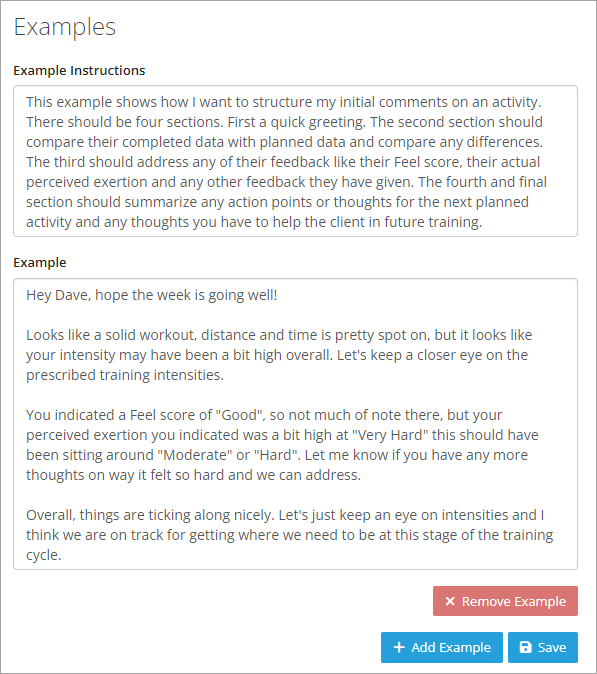
After adding an example, ask the assistant to generate the suggestions again and you should see a much more specific suggestion that matches more closely your example. Some extra time spent iterating and experimenting here should get some really good results.